First, the What:
Linking your non-Oracle Eloqua activities to a campaign will allow you to have a more holistic view of your contacts’ behavior and interaction. There are 3 methods of keeping track of external activities based upon your specific campaign needs.
Then, the Why:
Understanding what contacts are doing both in a campaign and in outside locations (other systems, offline, etc) is crucial for understanding their lead status. Having an integration between SDFC and your Oracle Eloqua instance is extremely beneficial to database accuracy. You are able to link both online and non-online activities to Campaign Canvas, which results in data alignment, making both marketing and sales teams set up for success.
Finally, the How:
Capturing External Activities in Oracle Eloqua Campaigns
When an asset is placed onto the Campaign Canvas, Oracle Eloqua can link various online activities to that campaign. These include:
- Email Send
- Email Open
- Email Click
- Landing Page Visit
- Form Submit
Non-Oracle Eloqua activities (those that are captured in a separate online system, or take place offline) can also be linked to a campaign, using External Activities. To view and manage External Activities, click the gear button on the right-hand side of the Eloqua navigation menu. In the lower left quadrant, click External Activities.
In this area, you can create or update two aspects of the External Activity: Assets and Activities.
- The Asset is an Activity type, such as a campaign from another email program, in-person tradeshow, or webinar.
- The Activity is an action a contact may have performed within that category, such as receiving, clicking, or opening an email; or registering for, or attending a webinar.
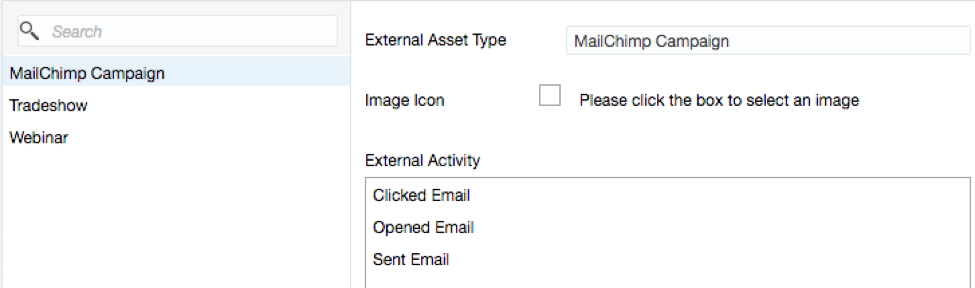
To link these non-Oracle Eloqua activities with a campaign, you’ll upload those activities into your campaign. Go to Orchestration > Campaigns and open the campaign you want. To upload activities, the campaign must be in Active or Draft mode, and the date of the activity must be between the campaign’s start and end dates (view these dates in Options > Campaign Settings).
To add your activities to the campaign, go to Actions > Upload External Activities. This will open an upload wizard similar to the one used for regular contact uploads. Give your upload a name and click the cloud to upload your desired file. Oracle Eloqua will pull in your file and display the content for review.
Next, map your upload columns to the External Asset fields. Five fields are required to create the activity in Eloqua:
- Email Address
- External Asset Type – Must exactly match one of the External Assets in the External Activities area)
- External Activity – Must exactly match one of the External Activities corresponding to that External Asset Type
- External Asset Name – Can be anything; often this is the campaign name
- External Asset Date – must be between the start and end dates of the campaign. Generally, Eloqua is set to look for these activities in the recent past to determine whether a campaign response should be created. Because of this, the External Asset Date is set as the day you are performing the upload
You’ll also be able to map any other contact fields included in your upload. It is common to include the following, as well as general contact info (name, title, address, company, etc.):
- Lead Source – Original
- Lead Source – Most Recent
- Last SDFC Campaign ID
- Last SFDC Campaign Status
The upload also give the option of adding the contacts to a shared list. You can use the list for segmentation or exports down the line.
Once the upload is complete, you’ll receive an email confirmation reporting the number of records updated and activities created.
If the External Activity is included in an Oracle Eloqua Response Rule (see Native Integration below), the campaign response will appear on the contact record and in the campaign report one hour after the upload is complete.
Pushing Campaign Membership to SFDC
There are three ways to send campaign membership from Oracle Eloqua over to SFDC:
- Native Integration – Oracle Eloqua detects campaign response and creates corresponding member response in SFDC campaign
- Manual Campaign Association – Using values assigned to Oracle Eloqua contact fields, external calls associate SFDC leads and contacts to an SFDC campaign
- Salesforce Campaign Association App – This app is added as a step on the Campaign Canvas. It is configured to associate the Eloqua contact’s corresponding SFDC lead and/or contact with an SFDC campaign
Native Integration
Oracle Eloqua evaluates contact activities performed on campaign assets. If an activity is defined as a response in Oracle Eloqua, it creates a member in the corresponding SFDC campaign. These activities and corresponding SFDC campaign member settings are configured in Response Rules. To view and manage Response Rules, click the gear button on the right-hand side of the Oracle Eloqua navigation menu. In the lower left quadrant, click Response Rules.
In this area, you can:
- Identify Oracle Eloqua activities and External Activities that should be considered responses to Oracle Eloqua campaigns
- Define the SFDC campaign member status associated with each activity
- Define whether an activity should be considered a campaign response in SFDC
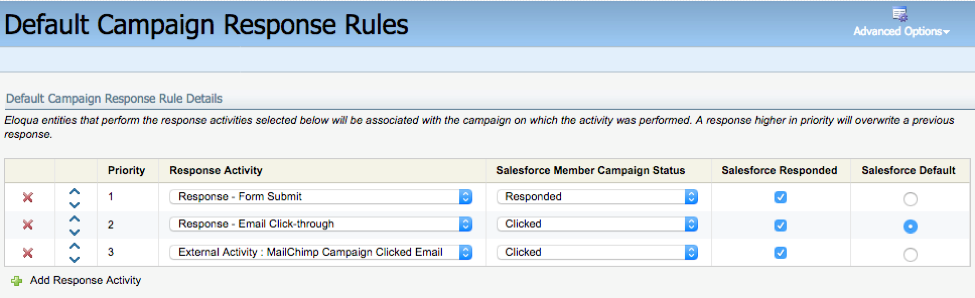
If Oracle Eloqua detects an activity listed as a Response Rule, that contact is identified as responding to the Eloqua campaign in which the activity was performed.
Oracle Eloqua will use the external calls Contact Campaign Association and Lead Campaign Association to create a member in the corresponding SFDC campaign. To trigger those external calls, the Oracle Eloqua contact record must pass through the “briefcase step” in Program Builder. This step is included in a dedicated campaign update program which is appended to the main SFDC integration program.
The member’s status is determined by the selection made in the Oracle Eloqua Response Rules. If a contact completes multiple response activities in the same campaign, Oracle Eloqua will overwrite a lower-priority response with a higher-priority response.
For example, in the Response Rules above, a contact may perform an email click-through, resulting in an SFDC campaign status of Clicked. If that same completes a form submission, Oracle Eloqua will update the SFDC campaign member with a status of Responded.
Oracle Eloqua retains these responses independently, so every response activity performed by a contact will be used to create or update an SFDC campaign member. This ensures that no data is lost if a contact performs multiple activities in a short period.
Manual Campaign Association
For activities that are not defined as Response Rules, data on the Oracle Eloqua contact record can be used to create campaign membership in SFDC.
To accomplish this connection, the Oracle Eloqua contact record must have values in two fields. These fields can be populated via form submission, contact list upload, or using update rules in the Oracle Eloqua system:
- Last SFDC Campaign ID
- Last SFDC Campaign Status
The values in those fields dictate the SFDC campaign to which the record is associated, and the status of that campaign member.
Oracle Eloqua will use the external calls Associate Contact With Campaign and Associate Lead With Campaign to create a member in the corresponding SFDC campaign. To trigger those external calls, the Eloqua contact record must pass through Program Builder. These calls are part of the main SFDC integration program, and are included in the program dedicated to campaign integration.
Since this information is maintained in contact record fields, Oracle Eloqua can only track one campaign at a time. The fields will be overwritten each time values are entered for new campaigns. This makes it possible for campaign information to be lost if a contact performs multiple response activities in a short period.
Salesforce Campaign Association App
The Salesforce Campaign Association App leverages the Campaign Canvas to update Oracle Eloqua contact record fields and link them with SFDC campaigns.
During initial configuration of the app, you can define how Oracle Eloqua contacts are associated to SFDC campaigns. These settings apply to all uses of the app across the Oracle Eloqua instance:
- Associate only the SFDC lead (if one exists)
- Associate only the SFDC contact (if one exists)
- Create two SFDC campaign members – associate both the SFDC lead and contact
- Create only one SFDC campaign member – if a lead exists, associate it; if not, the contact is associated to the campaign
- Create only one SFDC campaign member – if a contact exists, associate it; if not, the lead is associated to the campaign
The app uses the same underlying mechanism as Manual Campaign Association, updating fields on the Oracle Eloqua contact record and using those values to create the SFDC campaign member. However, since the contact record doesn’t have to pass through Program Builder to make the association, we’re more likely to capture all campaign responses.
The app allows customization on a campaign-by-campaign basis – member status can be different for the same activity performed in different campaigns. It is also possible to associate records to different SFDC campaigns within a single Oracle Eloqua campaign.
If you have Oracle Eloqua and you need support, please contact us! We love helping companies transform their marketing automation.