An anniversary campaign is a staple of marketing. Delivering a celebratory message that’s personalized to the dates your individual customers’ joined can help build loyalty shows you know them and value their commitment to your company. Pairing it with a discount can help retain their business and help build long lasting relationships. But setting up a campaign in Eloqua that sends an email based on a date on the recipient’s record isn’t as intuitive as you might hope. Here’s a guide for building an anniversary campaign in Eloqua, along with some tips on how to use it for other purposes.
Saving the Date
The most important data point you’ll need to store in Eloqua is the contact’s anniversary date. This can be saved in a contact field or in a custom data object, either will work fine as long as the field is formatted as a date field. If you’re saving the date in a CDO, it will be helpful to set up the CDO with the email address field as the unique identifier.
It’s also helpful to know whether the anniversary date will be used in field merges anywhere, either within an email or on a landing page. Setting a date format for the field will determine how those dates appear in field merges
Building the Segment
The trick to running an anniversary campaign is in the segment. Date fields have a Dynamically Equal To condition that is critical to making everything work. When Dynamically Equal To is chosen, a drop-down menu below it has the option “Today (No Year)” which is what makes your anniversary campaign possible.

The segment will need to be placed on a contact program that feeds into your campaign. The segment needs to refresh daily and the campaign needs to be set to allow contacts to enter more than once. Because those two conditions can’t be set together on a campaign canvas you’ll need to set up a program and place the segment there. The segment will find all matching contacts with a date equal to today’s date, but not dependent on the year and the program will feed those contacts into your anniversary campaign.
Adding Anniversary Numbers
Another common requirement of anniversary messages is to show which anniversary the customer is celebrating. You might want to use dynamic content to change the look of the email or include a bonus offer for landmark anniversaries like their fifth or tenth, but how do you know which one it is?
This is accomplished by use of a second field called Anniversary Number. Like Anniversary Date, it can be either a contact or CDO field, though it’s best to keep them both on in the same entity. Anniversary Number should be set up as a numeric field with a default value of zero. Setting the output format to have no decimal places is usually the best way to go.
The last component is an update rule for this field that is set to Numerical Increment (by 1).

Place this update rule anywhere in the program or campaign. Just make sure it falls before the email step. On their first anniversary, new contacts that enter the campaign will have a default value of zero. This will automatically be incremented to one before the email is sent. Any field merges or dynamic content can use that value to personalize the email. This value will remain unchanged for one year until the contact re-enters the campaign when the update rule fires and increases their Anniversary Number to two, then three, then four and so on.
Setting Up Reminders
Anniversary campaigns in Eloqua can be set up to serve more of a transactional purpose as a reminder campaign. They can be used for contract renewals or to send a notice that scheduled maintenance needs to be performed on a piece of equipment. In these cases, you’ll want to send the email out as a reminder, before the actual anniversary date. These cases require a slightly different approach.
First, create a new field for the reminder date. If you want multiple reminders, you’ll need a field for each – 1 month reminder, 1 week reminder, 1 day reminder, etc.. Each will need to be a date field with no default value and if it will be used in a field merge, set the output format accordingly.
Next, create new update rules that apply a date stamp to the reminder date fields and finally, create a new program specifically for setting the reminder date fields.
The program will be set up to pull in net new qualifying contacts. This can be determined in a couple of ways. If using a CDO to store all of your anniversary and reminder data, you can use a listener for net new records in the CDO. If you’re using contact fields you’ll probably want to use a segment that looks for only new contacts that need to get a reminder email.
When contacts enter the program, they’ll hold in a wait step equal to one year minus the reminder time. For example, someone getting a 1-month reminder will enter an 11 month wait step, someone getting a 1 week reminder will enter a 51-week wait step and so on.
When the contact or CDO record leaves the wait step, two things need to happen. 1) the individual gets their reminder email ahead of their anniversary date and 2) the update rule you created applies a date stamp to the reminder field. Moving forward, a segment can pull in contacts using the logic Reminder Date is dynamically equal to today (no year).
Give it Your Own Twist
What else could you use this strategy for? A birthday club? Subscription renewals? A kids program? Dates can be an important tool for personalization allowing you to connect with customers in creative ways, delivering highly relevant content at the right time. If you’re looking for inspiration for an anniversary campaign of your own, or need technical help setting up a complex marketing effort, Relationship One can support you in any marketing challenge.